1. Open Notes Plus X file browser. Tap on Import button on top left.
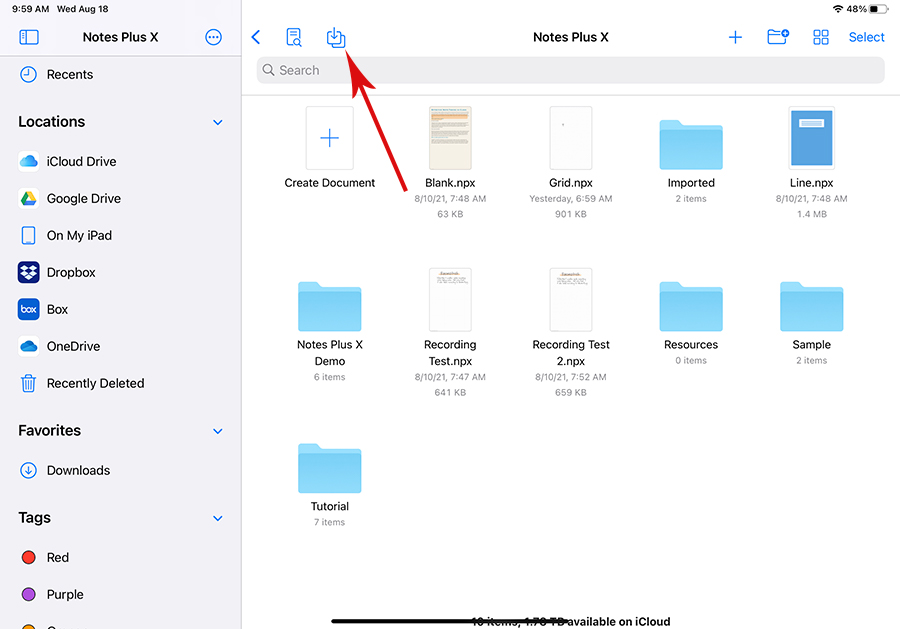
2. On “Import Notes Plus Notebooks” dialog, tap on “Select a Notes Plus Folder” button.
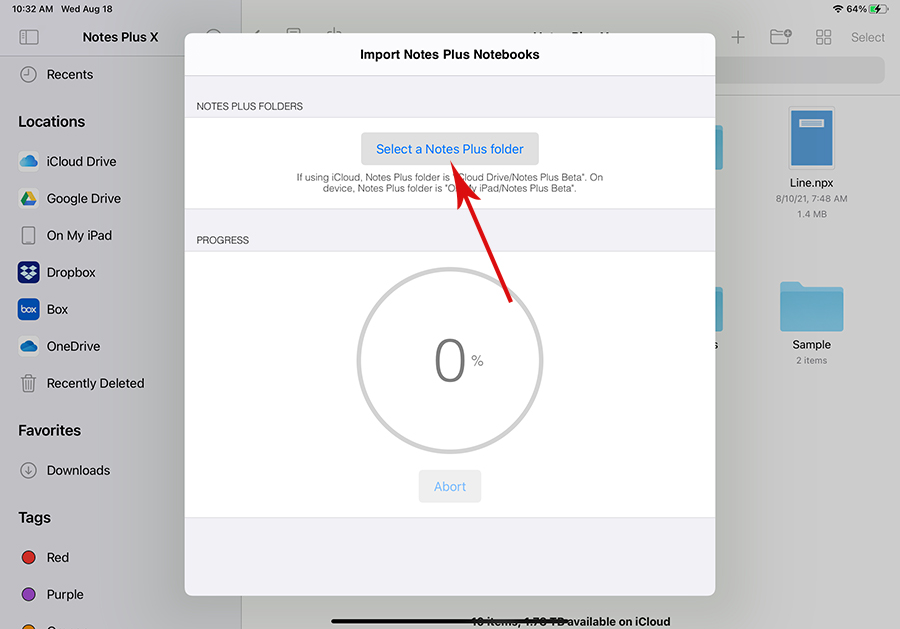
3. On the file picker dialog, select a folder containing notebooks then tap on “Done” button. Notes Plus X will import all notebooks in the selected folder and its subfolders.
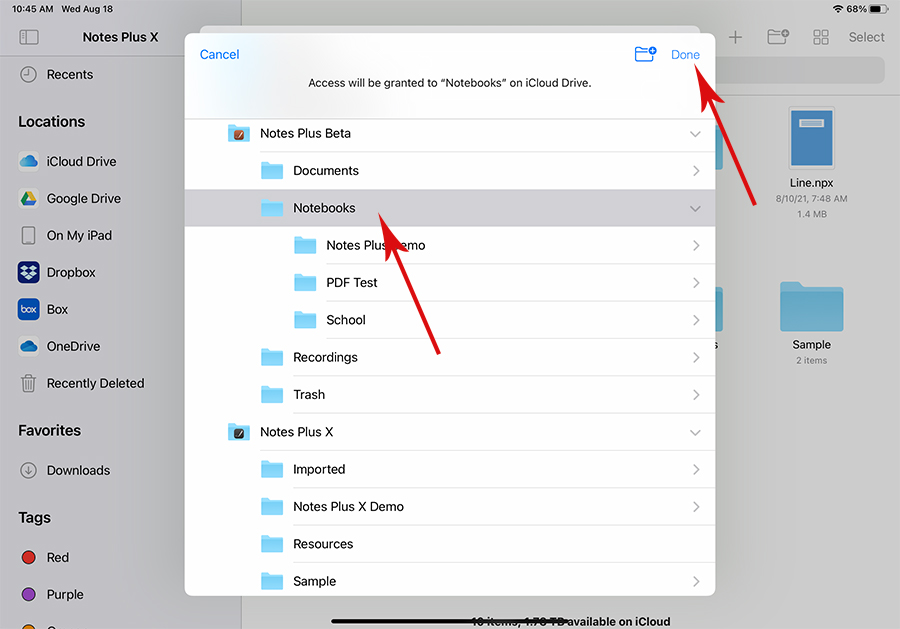
4. The import process is automatic. You don’t have to do anything else. You can tap outside of the Import dialog to go on with Notes Plus X; the import process doesn’t need this dialog open. Occasionally, you can tap on the Import button to see the import progress.
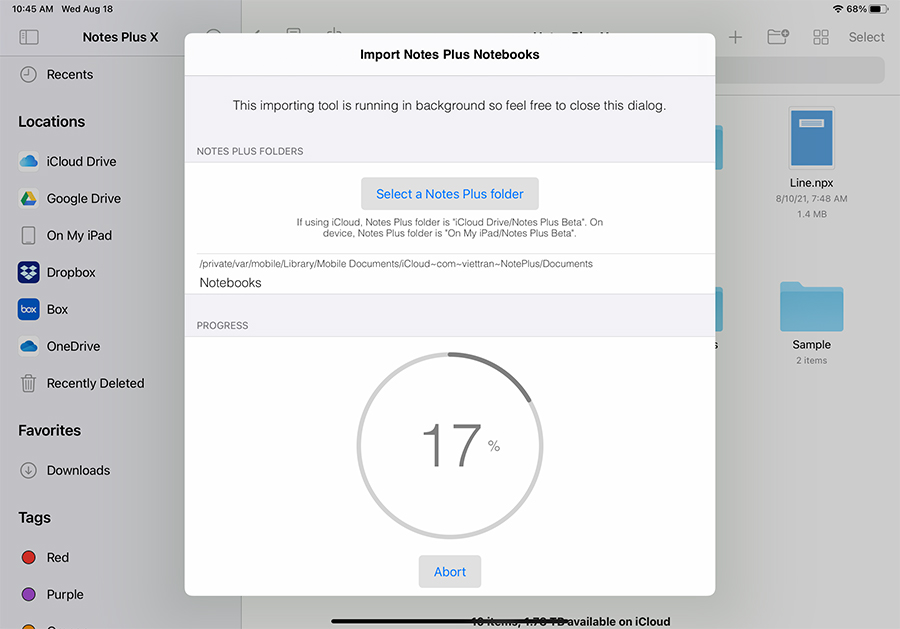
5. All your imported notebooks will be saved in “Imported” folder.
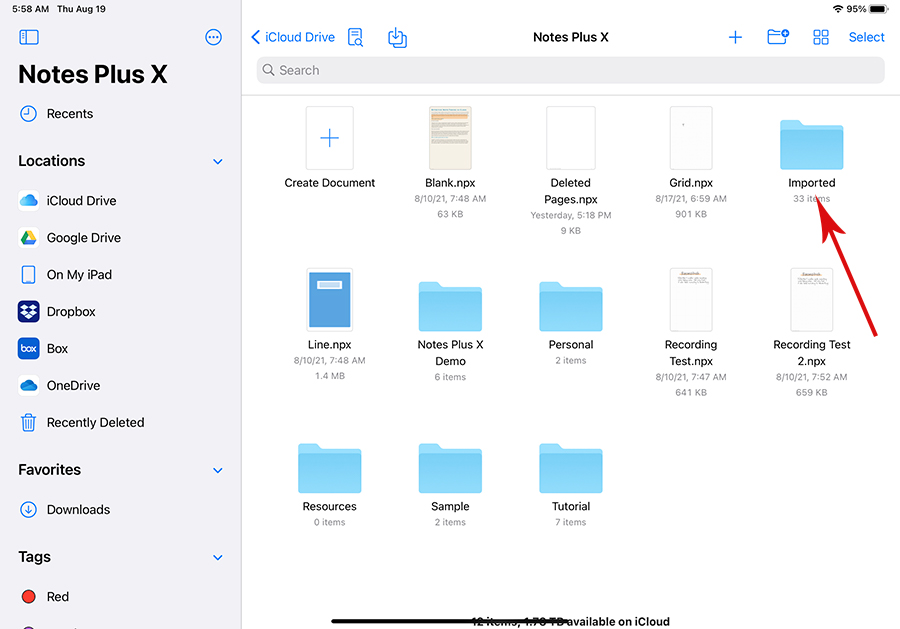
TIPS AND TROUBLE SHOOTING:
- Although you can close the Import dialog while importing, you have to keep Notes Plus X open. iOS apps cannot run while there are not open.
- If you have hundreds of notebooks from years of note taking on Notes Plus, it’s best to group them in small folders and import one small folder at a time. The importing process takes a long time because it has to download all files from iCloud/GoogleDrive/Dropbox.
- It’s possible that the import process is stalled due to reasons like Notes Plus X is not open while importing, cloud services stall, … In those cases, exit Notes Plus X from background and restart the import process. It will be much faster this time because files are already downloaded from cloud services. Additional, Notes Plus X check for duplicates while importing so you won’t see duplicate notebooks.
- Original notebooks won’t be deleted. If you want to clear up your iPad/cloud storage, you need to delete them manually. This is just a safety measure; we try not to delete user notebooks automatically.
- During importing, you can check the “Import” folder to see how many notebooks are already imported. You can also tap on “Import” button anytime to see the import progress.
- You can select more than one folder to import. The import process will stop when all folders are done importing.
- If you want to stop importing for any reason, open the Import dialog and tap on “Abort” button.
- Again, Notes Plus X will check for notebooks those are already imported in “Imported” folder so there won’t be duplicates
- When all notebooks are imported, move your imported notebooks to wherever you desired.
